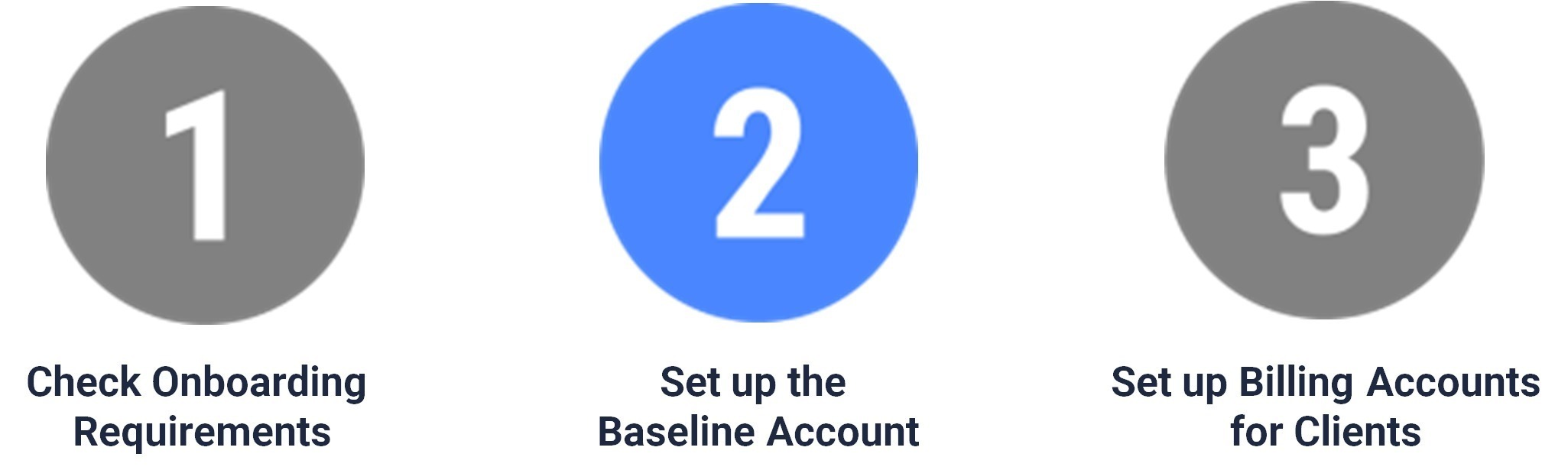
When setting up an Stamps (v135) Carrier baseline account to ship through USPS, you will have to:
 NOTE: This article describes how to set up the Carrier baseline account.
NOTE: This article describes how to set up the Carrier baseline account.If the Carrier baseline account has already been set up and you intend to add a new Billing Account, refer to: How to add and set up a USPS (Stamps.com/Endicia) (v135) Billing Account [Step-by-Step guide]
CARRIER SECTION
1. Access Maintenance and select Carriers
2. Click the Carrier for which you'll add the account to from the list
3. Click the Accounts tab
4. Click Add Account
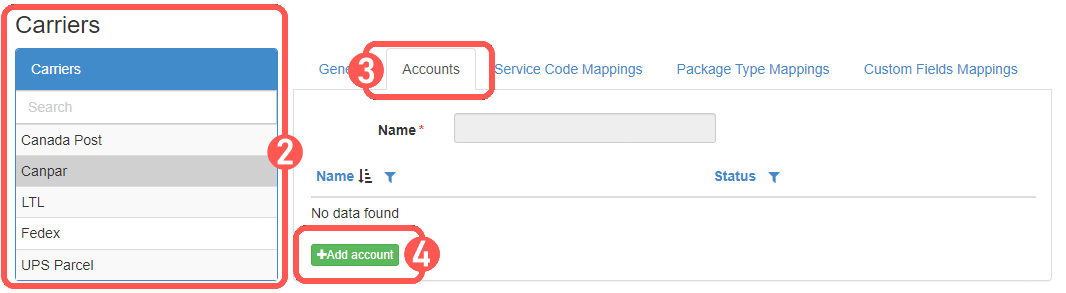
5. In General Options set:
- Name -> USPS - [Account number] (e.g. USPS - 500000)
- Usage mode -> Production
- Status -> Active
- Label mode -> ZPL (preferred), AZPL, BZPL, or PNG.
- SCAC -> Carrier/SCAC code you're using in your Integrated System.
 WARNING: To avoid getting charged by carrier estimations, you can enable Dimensions Required, which will require dimensions for every shipment and send an error message if these are missing.
WARNING: To avoid getting charged by carrier estimations, you can enable Dimensions Required, which will require dimensions for every shipment and send an error message if these are missing.
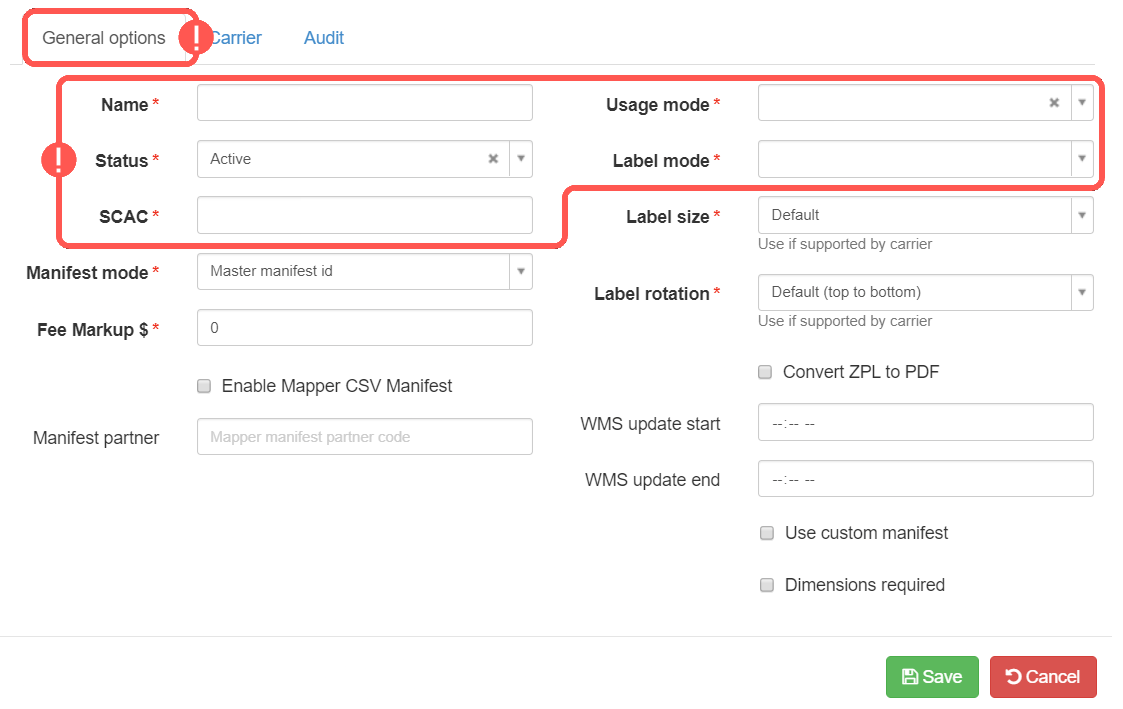
6. In Carrier Options set and Save:
- Username and Password -> Stamps Username and Password
- Sender address info -> Warehouse induction address

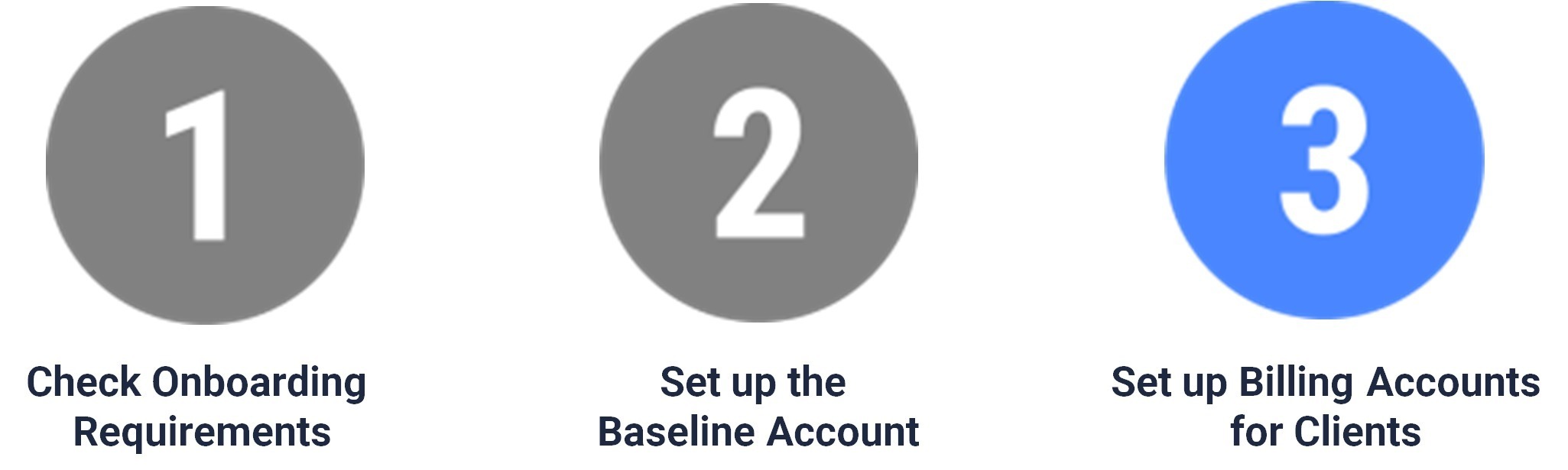
Once ready, proceed to setting up the Billing Account as described in:
How to add and set up a USPS (Stamps.com/Endicia) (v135) Billing Account [Step-by-Step guide]
Was this article helpful?
That’s Great!
Thank you for your feedback
Sorry! We couldn't be helpful
Thank you for your feedback
Feedback sent
We appreciate your effort and will try to fix the article