You can view the details of invoices that have been imported and successfully processed. This provides an in-depth view of each invoice's lines, including estimated and actual charges.
 NOTE: For more information, refer to:
NOTE: For more information, refer to: Invoice data is grouped by shipment (master tracking number), allowing you to view both shipment-level and package-level details. If a shipment includes multiple packages, you can expand it to review each one individually.
To view invoice details and lines:
1. Click Invoices from the left menu under the Audit section.
2. Optionally, click the Advanced Filter icon to further narrow down the invoices.
For a detailed guide, refer to: How to Filter Invoices in techAUDIT [Step-by-Step guide].
3. Click the desired Invoice Number.

The invoice details will appear in a table with the following columns:
- Line Type: Type of charge (e.g., Return Tracking, Service Charge, etc).
 NOTE: Original Tracking refers to a single package. Shipment refers to a group of packages. An arrow next to the shipment line allows you to expand and view its individual packages.
NOTE: Original Tracking refers to a single package. Shipment refers to a group of packages. An arrow next to the shipment line allows you to expand and view its individual packages. 
- Tracking Number: Package tracking number or master tracking number (for shipments).
- Client: Client name.
- Est. Charge: Estimated charge when processed in techSHIP.
 NOTE: If a carrier only provides shipment-level estimates, N/A will be shown for packages grouped under a shipment.
NOTE: If a carrier only provides shipment-level estimates, N/A will be shown for packages grouped under a shipment. - Act. Charge: Actual charge from the carrier.
- Difference: Indicates if there's a mismatch between estimated and actual charges.
- Actions: Available actions for each line.
4. Optionally, click the Advanced Filter icon to further narrow down the invoice lines.
 NOTE:When filtering by Difference, results are filtered at the shipment level. A shipment may show no difference, even if its individual packages have discrepancies.
NOTE:When filtering by Difference, results are filtered at the shipment level. A shipment may show no difference, even if its individual packages have discrepancies.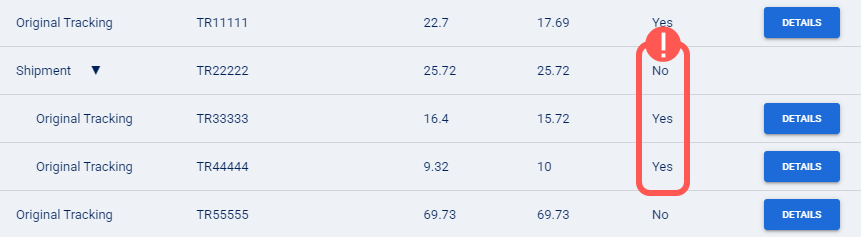
5. Press Details for the desired line.

A pop-up will open showing a side-by-side comparison of estimated and actual values. Use this view to detect round-ups, additional charges, accessorials, and other discrepancies.

If needed, you can close the pop-up and press Export to download a CSV file with all the invoice lines.

Was this article helpful?
That’s Great!
Thank you for your feedback
Sorry! We couldn't be helpful
Thank you for your feedback
Feedback sent
We appreciate your effort and will try to fix the article