When operating your techTMS environment, you can create Customer Shipment Reports.
These will allow you to generate a CSV report with the fields and filters detailed below.
The report will include the following groups of fields:
- Customer information: ID and Name
- Carrier and Service: Carrier and Service type used
- References: Load as well as Tracking and Order Reference numbers
- Label Creation Date: Order, Invoice, Shipping and Delivery statuses and dates
- Ship-to Information: Consignee address and other relevant information
- Shipper Information: Shipper address and other relevant information
- Units of Measurements: Units of measurements
- Order features and values: Weight, volume, pieces and value
- Carrier costs: Shipment costs with and without markups
 NOTE: Make sure that you are operating under the right environment beforehand.
NOTE: Make sure that you are operating under the right environment beforehand.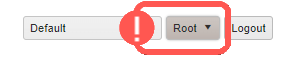
To do it, you will have to:
1. Click Reports to deploy the options list and select Customer Shipment Report
2. Define the filters according to the case
- Customer: Allows to select a Customer from the dropdown; if none is selected, all will be included
- Service: Allows to select a Service from the dropdown; if none is selected, all will be included
- Date Created From/To: Allows to determine a time threshold based on the Creation date/times; requires to set date and time, and orders within the timeframe will be included

3. Press Build Report to generate it, and select a location to save the file
Was this article helpful?
That’s Great!
Thank you for your feedback
Sorry! We couldn't be helpful
Thank you for your feedback
Feedback sent
We appreciate your effort and will try to fix the article