The Statistics & Exceptions Dashboard helps you quickly identify and resolve exceptions (errors), ensuring smooth operations.
 WARNING: This feature is in beta and supports only beta Sales Channels. All data displayed and processed here is exclusively derived from beta Sales Channels. For a complete list of supported Sales Channels, refer to techOMS Sales Channels - Master List [Guides List].
WARNING: This feature is in beta and supports only beta Sales Channels. All data displayed and processed here is exclusively derived from beta Sales Channels. For a complete list of supported Sales Channels, refer to techOMS Sales Channels - Master List [Guides List].The dashboard presents exception data in two ways, depending on the dashboard mode. The following guide covers these two scenarios.
 NOTE: For detailed filtering instructions and to learn more about the dashboard modes, refer to: Getting Started With the techOMS Statistics & Exceptions Dashboard [Information].
NOTE: For detailed filtering instructions and to learn more about the dashboard modes, refer to: Getting Started With the techOMS Statistics & Exceptions Dashboard [Information].To handle exceptions:
1. Filter the desired order data in the dashboard.

The exception table will then provide its data depending on the dashboard mode:
- Organization-Level: Provides an overview of its data. Go to the next step to continue drilling down to the exception of interest.
- Account-Level: Provides its data in a detailed manner. Go to step 3 to continue.
2. Click on the warning type that categorizes the exception of interest.
When viewing the exceptions table in Organization-Level mode, the table title displays the total number of exceptions across your organization.
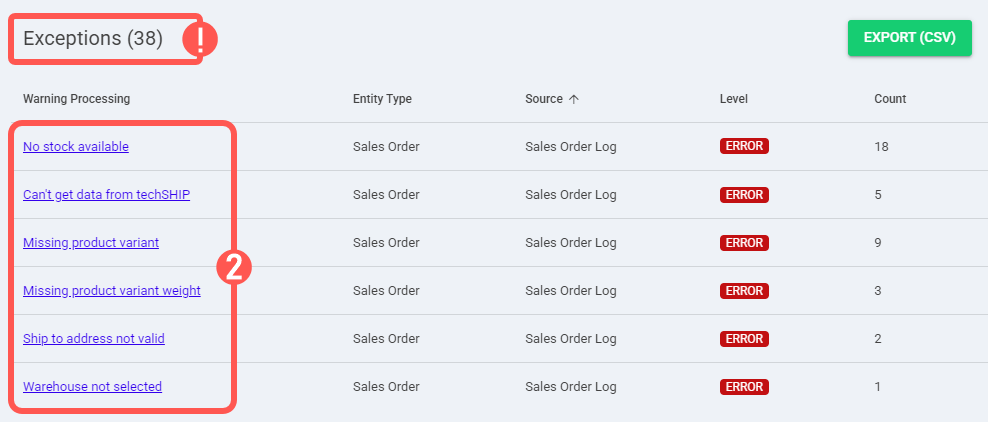
If you would like to go back, click on Exceptions.

3. Locate the exception you want to work with and press View Order. This opens a new tab displaying the affected orders.
The exceptions table is dynamic; as soon as exceptions are solved, they will disappear. It displays:
- Warning Processing: Exception description.
- Entity Type: Type of order.
- Source: Source of the exception.
- Account: Account involved in the exception.
 NOTE: This column is displayed in the organization-level mode only.
NOTE: This column is displayed in the organization-level mode only. - Level: Exception level.
 NOTE: For a complete reference of exception levels, refer to techOMS Event and Message Types [Information].
NOTE: For a complete reference of exception levels, refer to techOMS Event and Message Types [Information]. - Count: Number of orders affected by this exception.
- Actions: Actions you can take to troubleshoot this exception.

Within this step, if the Warning Processing message is "Missing product variant", clicking the message will open a pop-up showing the missing SKUs table. From this table, you can press View Orders to open a new tab displaying the affected orders for that specific SKU.

After identifying the affected orders, take the necessary actions to resolve the exception, such as updating product details.
Was this article helpful?
That’s Great!
Thank you for your feedback
Sorry! We couldn't be helpful
Thank you for your feedback
Feedback sent
We appreciate your effort and will try to fix the article