You can import Sales Orders into techOMS using a CSV file. This article explains how to download, prepare, and manually import the file.
This article is divided into the following sections:
- Downloading the Canonical File
- Importing the File
- Reviewing the Results & Handling Errors
 NOTE: Make sure that you are operating at the right Vendor/Warehouse beforehand.
NOTE: Make sure that you are operating at the right Vendor/Warehouse beforehand. 
 WARNING: The maximum number of records per file is 10,000. Exceeding this limit will cause data consistency issues.
WARNING: The maximum number of records per file is 10,000. Exceeding this limit will cause data consistency issues.
 NOTE: The file's supported delimiters are comma, semicolon and tabulation, and quotation marks the supported character is ".
NOTE: The file's supported delimiters are comma, semicolon and tabulation, and quotation marks the supported character is ".
I. DOWNLOADING THE CANONICAL FILE
To import orders, you first need the canonical CSV template. You can obtain it in two ways:
- From techOMS Canonical Import Files [Information].
- From the Import Orders dialog explained in Step 4 below.
The template includes filled-out examples. Follow the structure exactly and replace the sample data with your own. You can use any program to edit the file as long as it does not alter its format.
 NOTE: Imported orders do not automatically add Customer References, as they link the order to a Ship-To address, but not to a specific Customer entity (which is required for references to be applied).
NOTE: Imported orders do not automatically add Customer References, as they link the order to a Ship-To address, but not to a specific Customer entity (which is required for references to be applied). For more information, see: How to Manually Create a Sales Order [Step-by-step guide] and Understanding Customers and Customer References [Guide].
Once the file is ready, proceed to the import steps.
II. IMPORTING THE FILE
To import Sales Orders via CSV file:
1. Click Sales Orders from the left menu under the Sales section.
2. Press Actions.
3. Click Import Orders.

4. Click Files and select your CSV file.
 NOTE: If you don’t have a prepared file yet, press Download Template, fill it out, and repeat this step.
NOTE: If you don’t have a prepared file yet, press Download Template, fill it out, and repeat this step.
5. Press Import.

The next section explains how to review the import results.
III. REVIEWING THE RESULTS & HANDLING ERRORS
Once the import file is processed, a summary message will appear.
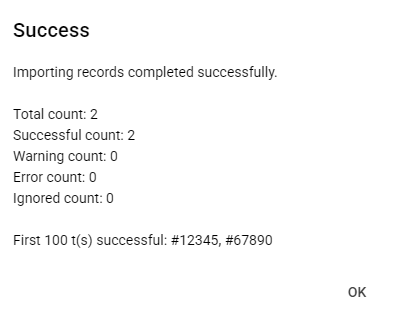
If any lines failed to import, the summary message will contain a link: "Click here to download line(s) with Errors". Click this link to download a CSV file with a detailed report of the import process.
The file is a copy of your original upload, with two extra columns added at the end:
- Message Status: Indicates the result for the specific line.
- Message Text: Provides a specific reason for the error, if any.
 NOTE: Use this file to identify which lines failed. Fix only the lines with errors in your original file, then re-upload the corrected lines. Do not edit or upload the error file, since its structure differs from the expected format.
NOTE: Use this file to identify which lines failed. Fix only the lines with errors in your original file, then re-upload the corrected lines. Do not edit or upload the error file, since its structure differs from the expected format.If techOMS encounters a SKU in your file that does not exist, the order will still be created. The Product Variant will be left blank, allowing you to create the missing SKU directly within techOMS to process the order without needing a re-import.
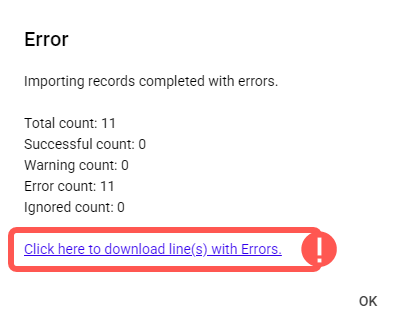
Was this article helpful?
That’s Great!
Thank you for your feedback
Sorry! We couldn't be helpful
Thank you for your feedback
Feedback sent
We appreciate your effort and will try to fix the article