To achieve your daily operations, use techOMS to synchronize information with your configured Sales Channels. This includes pulling Sales Orders, pushing Inventory Levels, and synchronizing Products.
This guide covers the steps to manually synchronize data through a Sales Channel.
 NOTE: Make sure that you are operating at the right Vendor/Warehouse beforehand.
NOTE: Make sure that you are operating at the right Vendor/Warehouse beforehand.
1. Click Channels from the left menu under the Sales Channels section.
2. Press Sync for the Sales Channel you want to sync with.
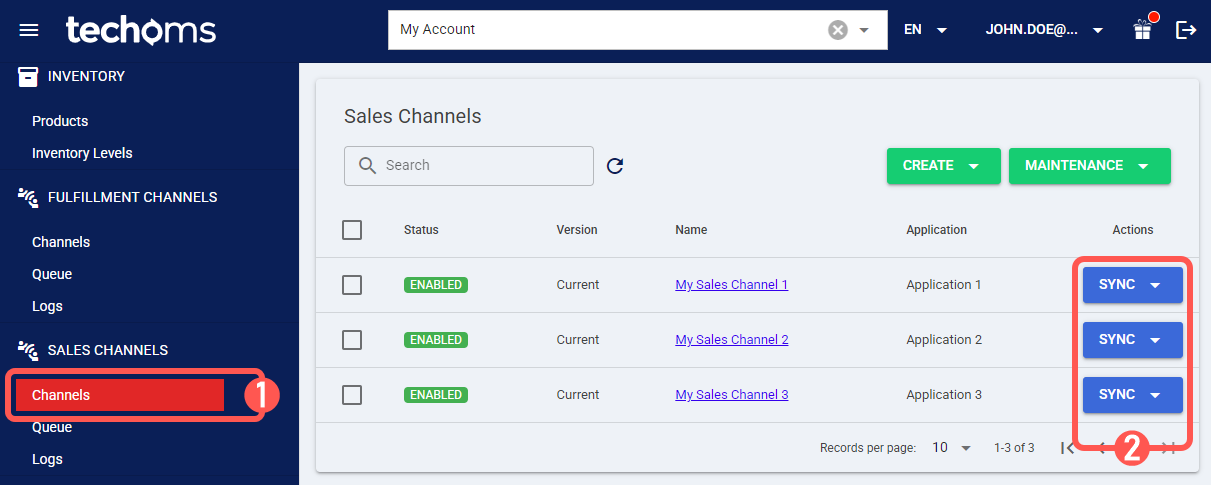
3. Select the desired sync operation:

 WARNING: Available options vary depending on whether the Sales Channel is in Beta. Before proceeding, verify your channel’s version in the techOMS Sales Channels - Master List [Guides List].
WARNING: Available options vary depending on whether the Sales Channel is in Beta. Before proceeding, verify your channel’s version in the techOMS Sales Channels - Master List [Guides List].
- Receive Sales Orders From Channel: Pulls Sales Orders from the Vendor's system into techOMS.
 NOTE: For Beta Sales Channels, this option opens a pop-up window to allow you to filter the orders to be synchronized by:
NOTE: For Beta Sales Channels, this option opens a pop-up window to allow you to filter the orders to be synchronized by:- Date range (A) (not exceeding a 60-day window), or
- Listing specific order IDs (each new line must be an order ID) (B).

- Send Inventory Levels to Channel: Pushes inventory level updates to the Vendor's system.
 NOTE: Beta Sales Channels Inventory levels are updated in real-time, but individual adjustments can still be made as needed.
NOTE: Beta Sales Channels Inventory levels are updated in real-time, but individual adjustments can still be made as needed. - Import Products From Channel: Synchronizes Products from the Vendor's system into techOMS (available only if the channel is set as the Account's Master Product Channel).
- Export Products To Channel: Synchronizes Products from techOMS into the Vendor's system (available only if the channel is not set as the Account's Master Product Channel).
 NOTE: For more information about the Account's Master Product Source and the Master Product Channel settings, see Understanding the techOMS Master Product Source [Information].
NOTE: For more information about the Account's Master Product Source and the Master Product Channel settings, see Understanding the techOMS Master Product Source [Information].4. Confirm the action to begin the process.
 NOTE: The operation could take time, depending on the volume of elements to synchronize.
NOTE: The operation could take time, depending on the volume of elements to synchronize.

If launched successfully, the system will display a notification in the top-right corner of the screen.

You can verify the status of the operation in How to review Sales Channel activity Logs [Step-by-Step Guide].
Was this article helpful?
That’s Great!
Thank you for your feedback
Sorry! We couldn't be helpful
Thank you for your feedback
Feedback sent
We appreciate your effort and will try to fix the article